Send Picture Messages from Your Computer
by TextPort
Posted: January 06, 2020
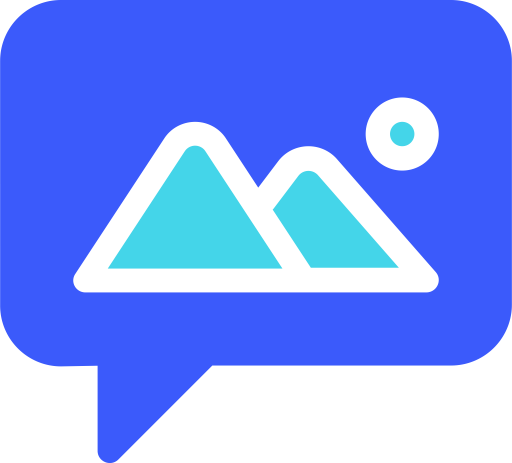
Sending picture messages from a mobile device is simple, but how do you send picture messages from your computer? Picture messages, or MMS, are essentially text messages, but, instead of exchanging only text messages (SMS), MMS is used to exchange both text and multimedia objects, like pictures, video, sound clips, PDFs, etc.
SMS and MMS capabilities are built into all smartphones, but that convenience doesn't necessarily extend to computers. Some computers, such as a Macs, have iMessage built-in, but you're limited to communication with other devices that also support iMessage. i.e. other Apple devices. Furthermore, if you plan on conducting bulk MMS you'd need to send each message and attach a picture for each contact.
In this post we'll explore how to send MMS messages from your computer, and some reasons for needing to do so.
One of the primary applications for sending picture messages from a computer is Marketing - MMS Marketing MMS Marketing is used to send mass picture messages to a targeted audience. This is known as Bulk MMS. This type of marketing has traditionally been email-based, but it's well established that the read rate of text messages is significantly higher compared to email. Bulk SMS has existed for a long time, but bulk MMS is gaining popularity as a marketing tool. If the old adage "a picture paints a thousand words", is anything to go by, it's understandable that a picture or short video popping up on a subscriber's device is likely going to be more impactful than a plain text message.
Although MMS marketing could feasibly be accomplished using just a phone, if your goal was to distribute 100 messages or more, you might give up after sending just 10 messages, or perhaps 25, if you're patient. This is where the advantage of sending MMS using a computer becomes truly apparent. Services like TextPort's Bulk SMS feature make it possible to send hundreds, or even thousands of SMS or MMS messages in a single operation.
An advantage of using a bulk MMS or bulk SMS service over using a phone is the picture messages sent from your computer are sent using a Virtual Number instead of your personal mobile number. This allows you to conduct bulk texting while keeping your personal number private. TextPort provides an option to have inbound messages forwarded to your mobile device. This makes it possible to send bulk MMS from your computer, but still receive any responses on your phone.
So how do you send picture messages from your computer? TextPort provides two methods: Chat and bulk MMS.
If you just need to send a few picture messages from your computer, TextPort chat will work just fine. TextPort chat works just like the chat or messaging app on a phone. The only difference is you're using a computer, so it's browser-based. You have all the core features like recent conversations, contacts, text messaging, and even emoji's. To send an MMS message there's an upload feature where you can upload multimedia files.
If you want to send mass text messages from your computer, then TextPort's bulk texting feature is an ideal solution. With bulk texting, you start by uploading either a CSV or Excel file. This file has two columns. The first column is a list of phone numbers. The second column contains the message that you want to send. If you'll be sending the same message to all recipients, you only need to populate the first (numbers) column. TextPort offers an option send the same message to all recipients. Once you've uploaded your numbers, and optionally messages, you'll then have the option to add a picture, video, or other multimedia file. Including a picture file will cause the message to be sent as an MMS message, otherwise it's sent as SMS. Click this link for information on TextPort's bulk SMS upload guidelines.
To conclude, TextPort makes it easy to send picture messages from your computer. More information about TextPort's bulk SMS and bulk MMS can be found here
Recent Articles
- 7 Benefits of SMS Marketing
- Send Texts Online in 5 Easy Steps
- 5 Ways to Send Text Messages Online
- 5 Rules for Effective SMS Marketing in 2020 - and Beyond
- Sending Text Messages from Foreign Countries to the United States
- Send Picture Messages from Your Computer
- How to send text messages using RestSharp
- How to send text messages using C#
- How to Send and Receive Text Messages Online
- Effective SMS Marketing